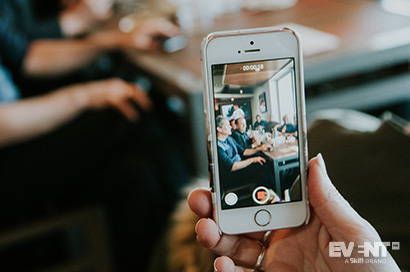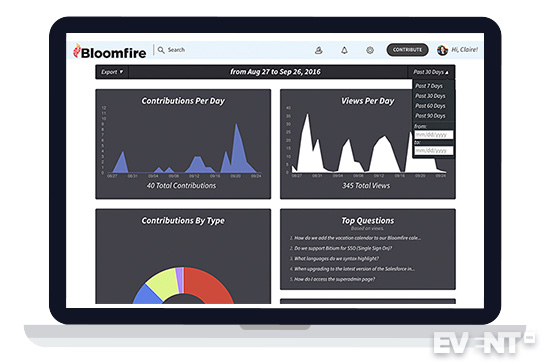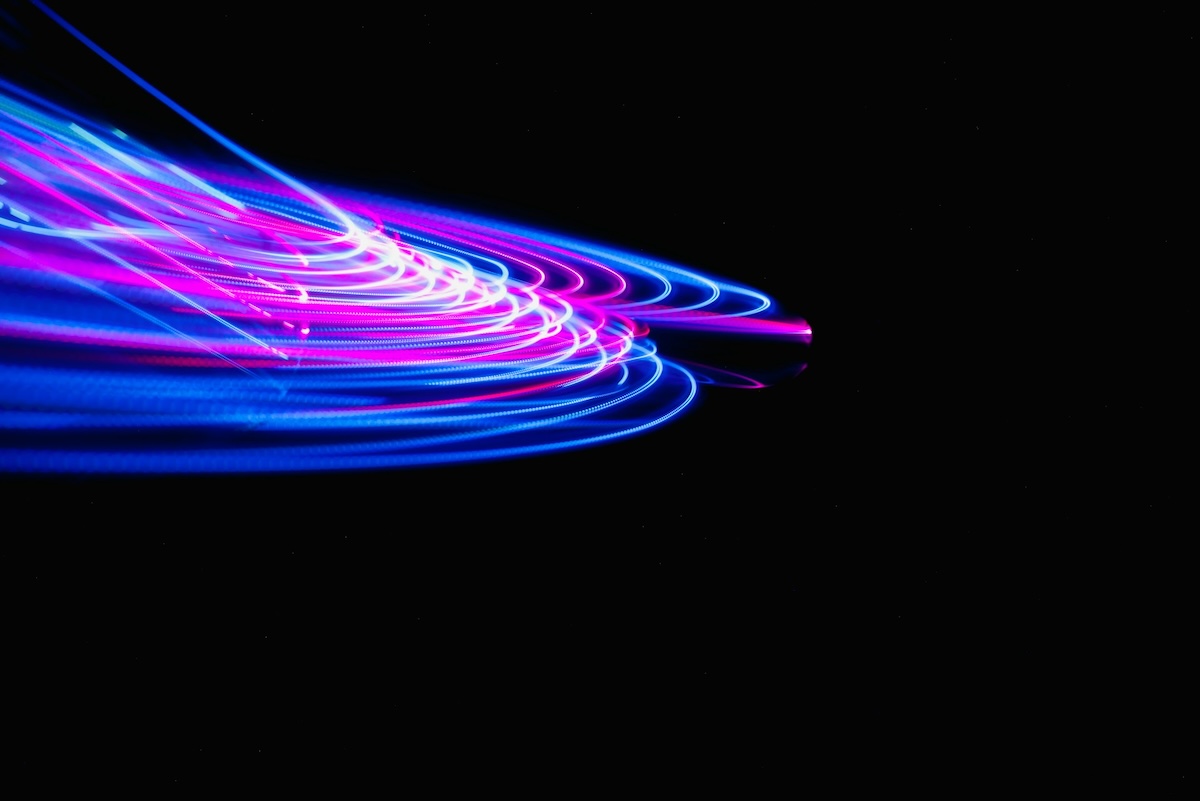When it comes to virtual meeting event tech, there are several categories and types of tools you can use. We’ve looked at a lot of them (correction TONS of them) in this post and given you our top selections in each category (along with additional suggestions).
If time is short and you just want a quick summary of the 12 best tools, check these out:
Top Video Conferencing Tech
Top Communication and Content Sharing Tools:
Top Project Management Tools:
Top Brainstorming and Sticky Note Tools:
Want to learn how to plan better virtual meetings? Here is what we have in store for you:
2. VIRTUAL MEETINGS PROS AND CONS
3. THE BEST VIRTUAL MEETING SOFTWARE AND TOOLS FOR EVENT PLANNERS
4. 54 AWESOME TECH TOOLS FOR BETTER VIRTUAL MEETINGS
5. 8 BEST PRACTICES FOR EFFECTIVE VIRTUAL MEETINGS
6. 20 TIPS TO MAKE VIRTUAL MEETINGS MORE INTERACTIVE
What is a Virtual Meeting?
Definition
Virtual meetings, sometimes referred to as virtual conferencing, is the hosting of a meeting in a virtual environment and not face-to-face. You can host a virtual reality meeting with people in the same city or across the globe. Creating a virtual meeting room is often seen as a cost saving compared to flying/transporting employees to meet one another for a few hours. It’s less disruptive to schedules and in-office work.
Virtual meetings definition:
Virtual meetings use technology to allow groups to collaborate through an Internet connection. These virtual meeting platforms generally have an audio and video component and are not simply a voice connection.
Virtual meetings are easy to conduct. All that is needed for participants at the basic level is:
- An Internet connection
- Audio (through computer speakers and microphone, or telephone)
- Webcam
Some larger groups will also use a projector.
However, in addition to a connection platform that allows collaborators to see and interact with one another, many organizations use secondary virtual meeting software that helps with things like engagement and brainstorming, among other meeting activities.
Virtual Meetings Pros and Cons
As mentioned earlier, there is no business value in trading in cost-savings if it cannot deliver your meeting goal. You want a virtual meeting that will save you money on employee travel without sacrificing the purpose behind it.
What are the benefits of virtual meetings vs face to face?
A virtual meeting may be the best practice for your company or it may be something that is best-handled face-to-face. Here are a few of the advantages and disadvantages of virtual meetings.
| Pros of Virtual Meetings | Cons of Virtual Meetings |
| No travel costs for those attending a virtual meeting. | Negotiating multiple time differences can be difficult to accommodate all participants. |
| Virtual meeting software is inexpensive and most people are used to using it at this point. | Technical difficulties can keep people from participating at full capacity. |
| Virtual meetings can be held anywhere there is an Internet connection, perfect for bringing together groups who are on the road and very busy. | Compatibility and speed issues for participants who aren’t in office settings. |
| Can bring together people who would not normally have the opportunity to meet one another. | Body language cues can be harder to decipher than in face-to-face instances. |
| No lost productivity for people out of the office traveling to a physical meeting. | It’s difficult to manage participants’ distractions. |
One of the cons of virtual meetings is distractions and one of the ways to ensure you get maximum participation from everyone is to make a virtual meeting engaging. That’s done through increasing interaction (more on this later).
While the human connections piece is incredibly important to your group being able to work together, without tools and a platform, none of that can happen. That’s why the first thing we’re going to address is the technology behind hosting an amazing virtual meeting.
The Best Virtual Meeting Software and Tools for Event Planners
Now down to the technology to help you.
What tech can help you to run awesome virtual meetings?
We saved you the detailed search and came up with a comprehensive list of tools and software worth considering.
Methodology
How did we come up with this list? We auditioned many of these tech tools through our own experiences, watching demos, research, and videos. We selected tech that had free or less costly options to keep them in line with limited budgets. If you’re seeking an enterprise solution, these tools are good but you may be able to find a more customizable solution for your precise needs.
Criteria
In addition to offering affordable options, we selected the “best of” based on a few different measurements including:
Compatibility: We wanted options that left us options. We looked for compatibility for Macs and PCs, mobile, and desktop. When there were limitations, we noted them.
Industry: Some tools are better suited or designed for a particular industry or need (such as marketing agencies). We tried to select tech that could be used for general purposes but did note if there was a specific design intent.
Additional features (value) for the price: There are so many parts to a successful virtual meeting – from the actual meeting viewing software to tools to engage the audience and keep them contributing. Ideally, one program would do it all so there wouldn’t be compatibility issues. Whenever possible, we looked for broad-reaching functionality without a huge price tag.
Integration: Does this tech play nicely with other things you’re currently using? While we can’t know everything you use, we did mention anything notable that was known to cause potential integration problems.
Usability: Bells and whistles aren’t positive if the virtual meeting software is difficult to use. We looked for user-friendly experiences not just designed for tech early adopters and offering flexibility whatever the types of virtual meetings you are hosting.
71 Awesome Tech Tools for Better Virtual Meetings
Technology will keep all of your participants on the same page and enable them to stay connected and be part of the conversation or problem-solving at hand. Without technology, your event is just a phone call or perhaps, smoke signals.
In order to select the right tech for your meeting you want it to be:
- Cost effective. While some of us want cheap or free, the main objective here is that the tech provides value for your group and be worth the expense. In many situations, free (or nearly free) options exist but when they don’t, it’s important to understand when the expense is worth it.
- Easy-to-use. No one wants to spend the entire virtual meeting trying to figure out how to use the tech.
- A single solution compatible with various platforms. Avoid using, and paying for, multiple technology platforms to do the same thing. For instance, providing a solution for one office to log in with and authorizing another solution for participants in another location.
Virtual meeting technology is a broad subject so we broke it down into several different types you might use.
VIRTUAL MEETINGS APPS
Noteworthy and popular virtual communication apps include:
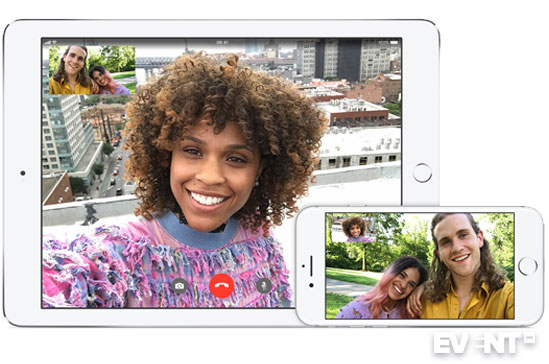
Yes, you can use this video communication app for business too. Apple just announced that it’s launching group chats for up to 32 people with iOS12. The new FaceTime will have tiles of participants’ faces and highlight those who are talking. Users can also manually select who they want to highlight/see in tiles. Unfortunately, this app is only for Apple users.
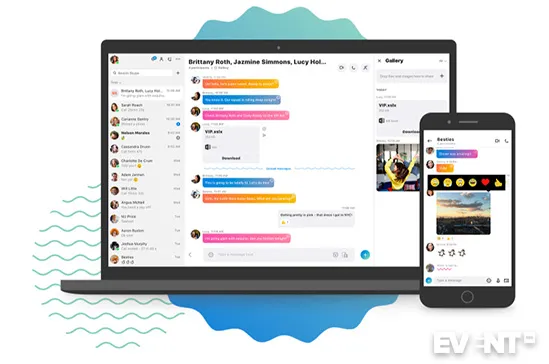
This basic video communication app, allows groups or individuals to conference in with one another without long-distance fees. A significant benefit of choosing Skype is that most people are familiar with this online meeting app and may already have a personal account. There are significant issues, though, as sound and visuals can be off from one another, and freezing and dropped calls occur.
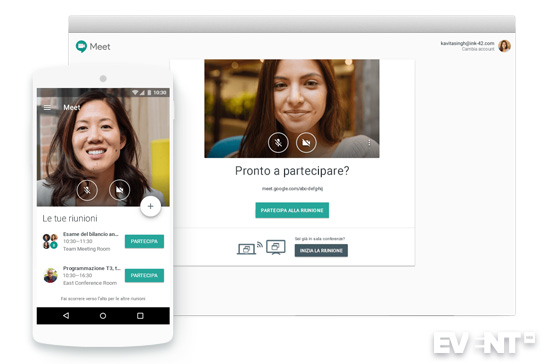
Google Hangouts has come a long way since its introduction in 2013. In 2017, Google launched an enterprise-friendly version focused on business solutions and video conferencing under the name Hangouts Meet. The communication platform offers video chat and conferencing for up to 50 participants, and SMS. The app works on Android and iOS. Meet will also soon be compatible with Polycom, Skype, Cisco and several other third-party products. Meet is fully integrated with G Suite so you can join a meeting directly from a calendar entry or email. On the other hand, users must have a G Suite account to invite others. The platform also lacks some of the enterprise functionality of other more complicated meeting software.

Zoom video communications software offers a lot of options that fit every budget. From a free plan through its enterprise option, which starts at $19.99 per month per host, Zoom can handle up to 200 participants with unlimited cloud storage (in its large enterprise plans).
Pro: Even the free option allows for up to 100 participants.
Con: Participants will need to download before they can join. There is a 40 minute limit for group meetings on the free version.
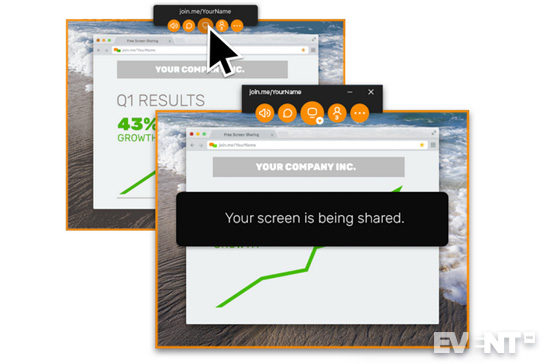
This free screen sharing and online meeting software, allows you to claim a personalized URL, customize your meeting background, and keep administrative control over your account. If you need more options and a larger number of participants, the software offers pricing plans starting at $10 per month per user.
Pro: The whiteboard feature provides an engaging interface.
Con: There are no alerts when someone joins your meeting.
GoToMeeting/GoToWebinar
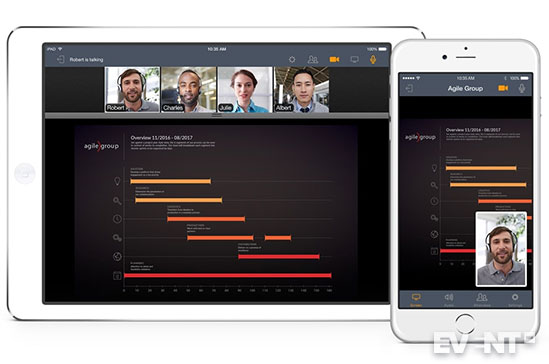
This online meeting software is the longstanding option selected by many businesses as it’s been offering video conferencing services for a long time. It offers a free 14-day trial and after that plans begin at $19 a month, billed annually.
Pro: While their pricing is higher than a lot of options out there, all plans offer unlimited meetings and are based on the number of participants. So if you have a lot of meetings but only a few participants each time, the cost may be worth it.
Con: the download can be problematic. There are no options to participate from the cloud.
Other virtual meeting software to check out:
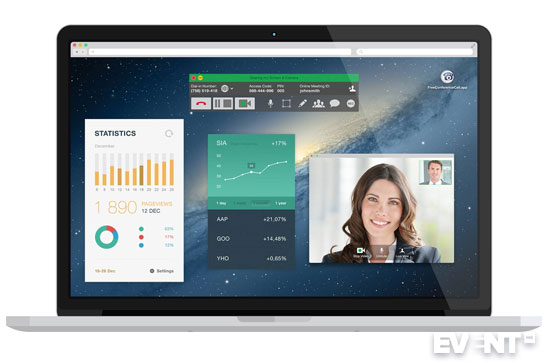
This free conference calling and collaboration tool has screen sharing and drawing tools, as well as public and private chat.
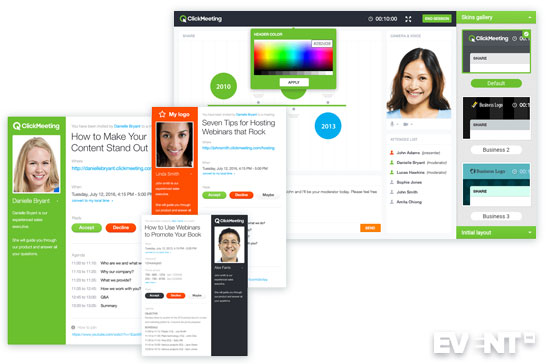
You can use ClickMeeting as virtual meeting software but a lot of its features seem more webinar-related. It does a lot more than simply allow your team to see each other.
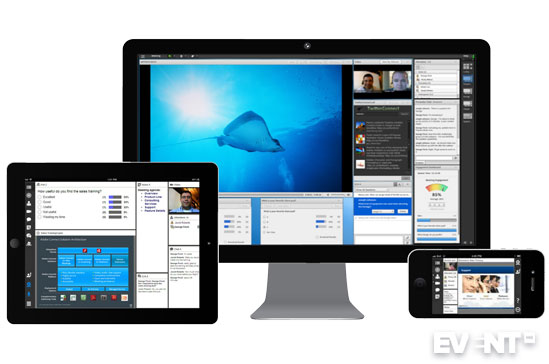
Robust featured virtual meeting tool that allows for participant learning sessions, webinar features, and virtual room options.
Cisco WebEx Meetings
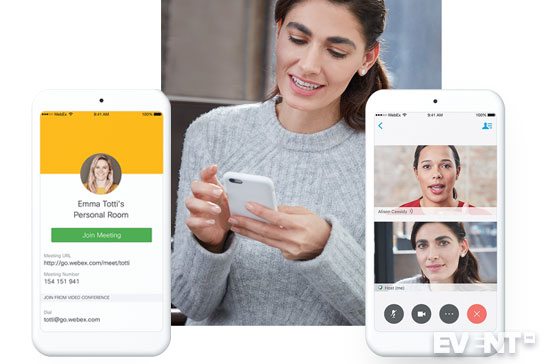
WebEx meetings allow for screen sharing, the ease of using a mobile app and they can accommodate up to 40,000 people.
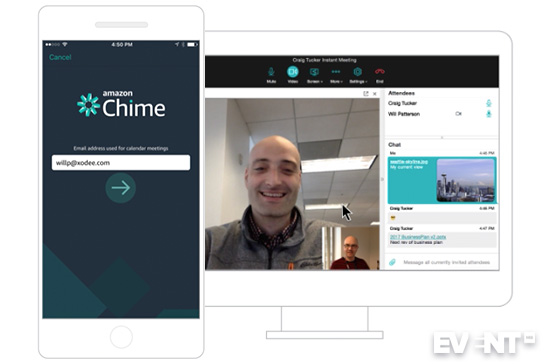
Amazon Chime works with Alexa for business and provides video conferencing, online meetings, calls, and chats.

This video communication service offers screen sharing, IM, and whiteboard features.
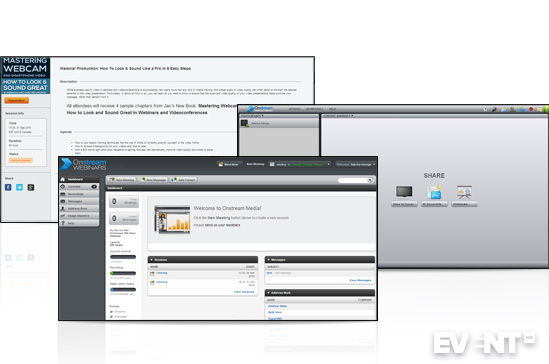
Onstream is cloud-based so participants needn’t worry about downloads. It offers screen sharing, whiteboard features, and customizable user interfaces.
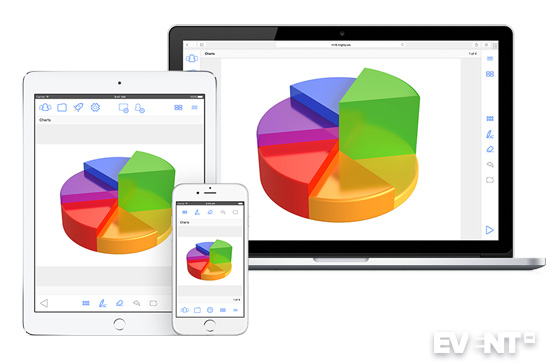 This virtual meeting software is known for its conferencing and presentation capabilities such as sharing content, drawing features, and interactive applications.
This virtual meeting software is known for its conferencing and presentation capabilities such as sharing content, drawing features, and interactive applications.
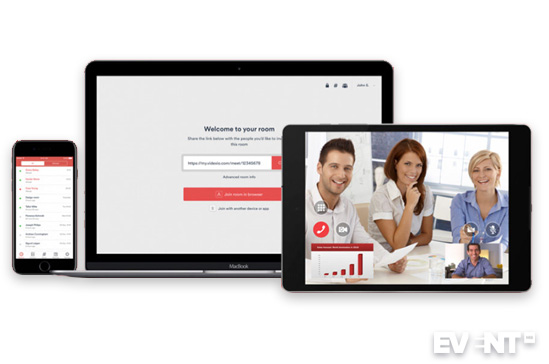 Videxio is also cloud-based so it works on any platform. There’s a free, teams, and enterprise option for this video conferencing software.
Videxio is also cloud-based so it works on any platform. There’s a free, teams, and enterprise option for this video conferencing software.
Also:
VIRTUAL MEETINGS TECHNOLOGY
There are a number of tools that will help you make the most of your virtual meeting. Our top choices for communication, notetaking and collaboration tools include:
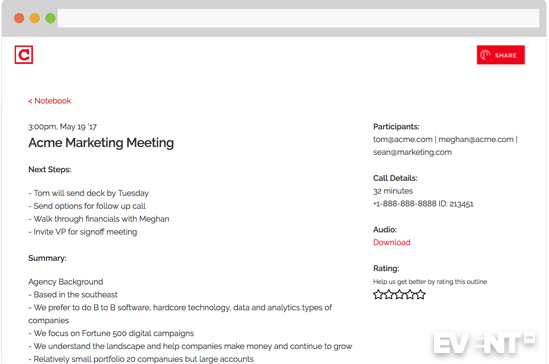
Clarke joins your virtual meeting as another participant and uses artificial intelligence to listen, record and analyze your discussion. Clarke then outlines the call summary and the next steps, which means those taking part can spend more time contributing to the conversation and less time taking meeting notes. This is a paid tool. There is a 7-day free trial. After that period, it costs $15 per month for up to 5 hours of calls and $10 for each additional 5 hours.
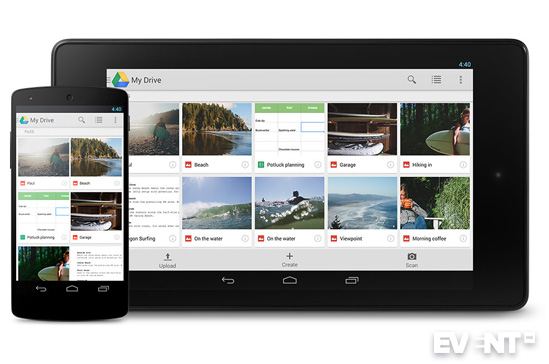
Google Drive offers docs, spreadsheet, presentation, and drawing capabilities. Files can be uploaded or downloaded and shared by permission or to anyone with a link, for free. While Google Drive provides easy to use, real-time collaboration, online editing is difficult.
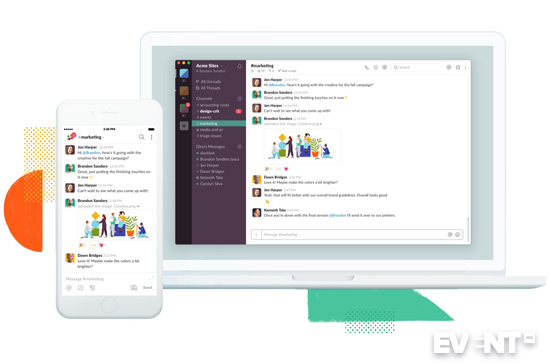
Slack is a communication platform to tie your team together. It offers messaging app functionality, customizable notifications, and integrates with many office tools. Slack is one of the most robust employee messaging tools available and a great way to cut down the volume of emails sent between colleagues, but it’s expensive compared to most options out there. Slack charges a per person rate of $8 or $15 a month, although it credits you for employees who are not active during that month.
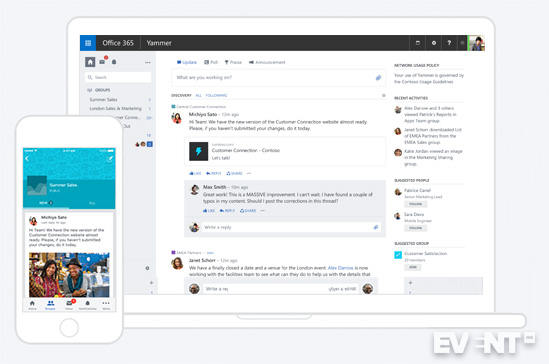
This Microsoft product helps teams collaborate easily. It’s designed to help employees interact quickly and build upon each other’s work. You can invite different types of collaborators, like employees and external clients. You can also join and create groups. Some call it a business social network. One issue is its limited customization options.
Other noteworthy virtual meeting tools worth mentioning:
- Evernote
- Slideshare
- HigherLogic (private online community)
- Dropbox
- GroupMe
- TeamViewer
- Flow
- Quip
- Glip
- Flock (also has project management tools)
- Microsoft Live
- Etherpad
- Wire
LIVE STREAMING TOOLS
A newcomer in the online events landscape, Run The World aims to help event organizers (organizations, podcasters, creators, experts, non-profits, communities, and companies) set up online events such as conferences, fundraisers, workshops, fireside chats, meetups, etc. They offer templates with plug-and-play features to make it easier for novices to organize their online events. Their pricing structure is different from other tools: if you are hosting a paid event, they will do the ticketing for you and get 25% of your sales; if your event is free, they will charge a service fee per attendee.
iVent offers solutions for virtual events, hybrid events, and webinars. The platform doesn’t use templates, is completely customizable and can be fully branded. Their live and on-demand streaming platform allows event organizers to broadcast HD quality video and audio presentations in real time.
INXPO is an enterprise video streaming platform, whose aim is to create TV-style event experiences. Their target markets are marketers, corporate communicators and event managers. They offer a variety of streaming products, such as live video streaming, webcasting solutions, virtual events platforms, and video portals.
Speaker Engage is an event management platform that includes speaker, sponsor and community curation, a centralized content management system, and workflow automation powered by artificial intelligence. Pricing goes from $3,995 annually for up to 2,000 contact records to $11,995 annually for up to 10,000 contact records.
WorkCast is an online presentation and events platform that can be used for the delivery of webinars, webcasts or virtual events, and is fully customizable. Apart from its content delivery features, it also offers event management features, such as detailed analytics. WorkCast offers self-service, monitored, or managed events options, depending on the level of control and flexibility the event organizer wants. The pricing structure has 3 levels: Present+ ($145 per month, up to 500 attendees), Producer+ ($495 per month, up to 5,000 attendees) and Enterprise (no set price – quote needed, for up to 50,000 attendees).
ubivent with meetyoo
Ubivent offers services for online events, virtual conferences, online fairs, and live-streaming. During live-streaming sessions, the platform enables the audience to ask the speaker questions or to discuss the topic between one another. The platform can be set up using templates, or fully customized.
UgoVirtual is a virtual solutions platform for industry trade shows, corporate meetings and conferences. It replicates the content and experience available at on-site events. The platform is flexible and highly configurable, and can be used to host a stand-alone online event or create a virtual version of an on-site event for remote attendance. Attendees can visit various locations and participate in different activities, such as live keynotes and breakouts, on-demand sessions, 1:1 chat, social networking, peer collaboration, etc.
This virtual event platform enables organizations to conduct virtual job fairs, online trade shows, conferences, meet-ups, etc. Attendees can connect through chat tools (audio/video), live webinars and digital content. The platform is scalable and offers customization options.
VIRTUAL NETWORKING AND COLLABORATION
Glisser is an audience engagement and analytics platform for live events and training sessions. You can share presentation slides to attendees’ devices in real-time, then use audience interaction (through Q&A, polling, social feeds, private notes) to improve the experience and provide event analytics.
There is a 14 day free trial for the core features of the tool, with no restriction on attendee numbers.
Microsoft Teams allows you to keep all your team’s chats, meetings, files, and apps together in one place. Microsoft Teams itself is free and includes unlimited chat and search, video calling, team and personal file storage and real-time collaboration with Office. It might be sufficient unless you want more advanced features such as meetings recordings or administration tools, in which case you will need to get it as part of Office 365 (from $5 per user per month to $20 per user per month).
NetworkTables is a software that facilitates networking at virtual events by making it easier for attendees to meet relevant people and sign up for roundtables, 1:1 meetings and keynote sessions. For example, the tool provides a table seating solution that shows all the attendees already present at a roundtable. For keynotes or breakout sessions, attendees can review who has decided to attend and reserve their seat. For 1:1 meetings, it has in-app video calling and AI matchmaking showing who’s the best match. The software fully integrates with event ticketing and video conferencing tools. No App download required.
Remo Conference is a webinar and virtual networking video platform. It allows real-time, face-to-face engagement by creating virtual networking spaces where attendees can engage with each other. In-app chat allows attendees to ask or vote for questions and speakers can respond with no delay. Plans start at $50 per month for up to 50 attendees per event (1h 15 min max.) and 14 day free trials are available.
Only available for now as a private beta version, Icebreaker Video is a platform aimed at building relationships before actual events take place, therefore building long-term engagement. The first step is to gather people in a real-time group chat, then organize 1:1 video conversations. In-app messaging can help further the conversations and help attendees connect before they even attend the actual event or meeting.
QiqoChat is a set of tools for online collaboration and member-to-member engagement. The core tools help you connect with other professionals for small-group video breakout sessions. QiqoChat is based on groups, called circles. People in a circle can connect by phone or video chat (using Zoom) and they can schedule live events with audio and video breakout rooms. Screen sharing, whiteboards, and collaborative notes are available for each breakout table. The first 1000 minutes on QiqoChat are free.
PSAV is a global event production company that also offers tools for virtual networking and collaboration. ClickShare, for example, is a wireless presentation solution that encourages collaboration while maximizing meeting efficiency. ClickShare enables multiple presenters to seamlessly share device content with just the click of a button. Similarly, their mobile event app enables networking among events’ audiences.
Socio offers branded event apps for events, conferences and trade shows. The app is fully customizable, and offers several features for networking, such as uploadable and filterable attendees lists, smart connection recommendations, a shake and connect feature, direct and group attendee messaging, meeting scheduling, and more.
Socio works with a variety of events and organizations of different sizes.
AIDA is a mobile app builder using a simple drag and drop interface that will help you create white labeled event apps for meetings, conferences, exhibitions, trade shows, etc. or employee engagement apps.
You can choose from 80 features including networking options, such as private messaging, video chat and forums, as well as lead retrieval, meeting scheduling, etc.
The platform is free up to 25 users. Then, for up to 250 users, the cost is $499 per event and for up to 500 users, the cost is $899 per event.
PROJECT MANAGEMENT TOOLS
In any virtual meeting, there are bound to be takeaways. Project management software can help you keep track of them and additional assignments.
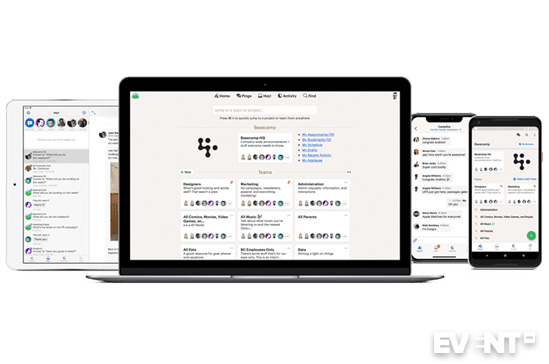
This project collaboration tool allows things like file uploads, task tracking and can move your team away from extensive emails back and forth. This tool integrates well with other apps but instant messaging is compartmentalized, which can be an issue.
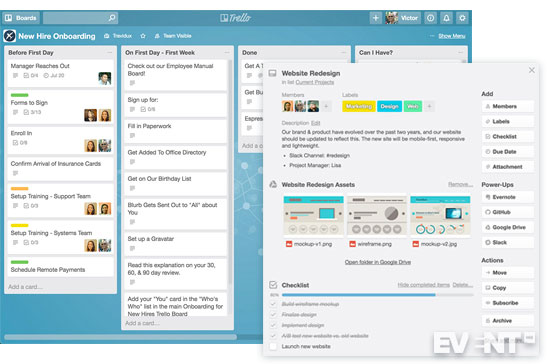
Trello can keep your team’s assignments in check, knowing who’s working on what and what’s still in development. This tool uses visual “cards,” which are easy to track and navigate. Unfortunately, there is no time tracking feature.
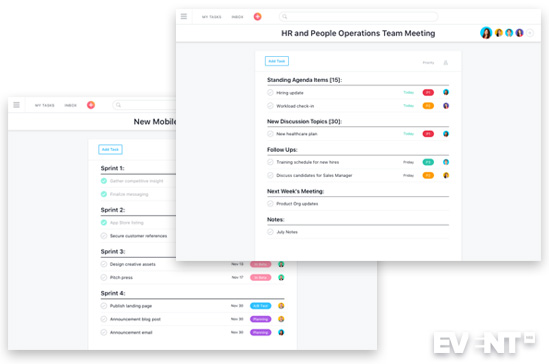
This project management software keeps all components of a project in a central location for easy access and answers. There is a free version for up to 15 people. This tool only works in your browser — there is no desktop app.
Other good options include:
- Teamwork Projects
- Wrike (for creatives and marketing)
- Redbooth
- ProofHub (for marketing agencies)
- Azendoo
- Monday.com
BRAINSTORMING AND STICKY NOTE TOOLS
Capturing ideas is important in brainstorming and strategy meetings. Sticky note tools can also be used as prompts to return to ideas mentioned that do not directly fit the present agenda. Capture the concept and then go on. Top picks of tools in this area include:
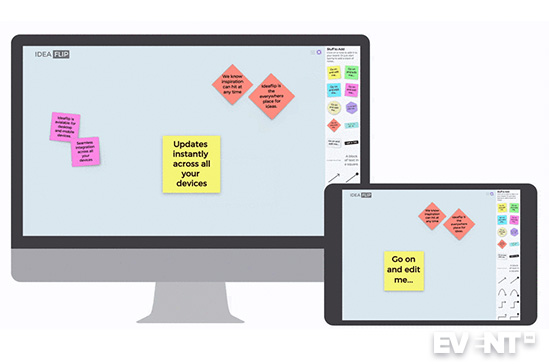
This mind-mapping software is focused on capturing ideas and aids in silent brainstorming. Even if you don’t have an account, you can be invited to view the boards for free. Unfortunately, this tool doesn’t offer any analytics.
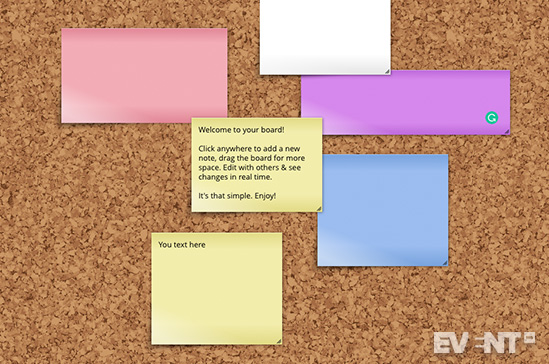
This tool is designed to help visual collaboration among teams through sticky notes. You can create boards with drag and drop pinning. Wallpapers allow you to customize a board to feel more like “yours.” One drawback is that there are no custom workflows at this time.
This mind-mapping and knowledge management software specializes in sharing institutional knowledge. Content is searchable in order to increase employee productivity. Categorization and search make it easy to find the content you’re looking for. Be aware that this tool may have some compatibility issues with the iPad Pro.
Other brainstorming and sticky note tools worth looking into include:
ADDITIONAL TOOLS TO SUPPORT VIRTUAL MEETINGS
In addition to virtual meeting software and apps, it’s important to have the following non-tech virtual meeting tools as well as meeting peripherals such as:
- A copy of the agenda
- A timer so you know if you’re on track
- Conversation topics to get the conversation flowing
- A good webcam and mic (or a headset/earphones if preferred)
8 Best Practices for Effective Virtual Meetings
A key problem with virtual meetings are the same things meetings have been struggling with since the first boss told his group to drop everything and listen to what he had to say. Meetings are often long-winded ramblings where work gets pushed to the side and employees get preached to.
If you want to create the best virtual meetings possible, you must first explore the problems that all types of meetings struggle with:
- A lack of participant focus
- Disrespecting participants’ time
- A lack of understanding goals, assignments, and responsibilities
Virtual meetings are not immune to these meeting challenges so make sure you keep this in mind as you begin planning your virtual meeting to make your virtual meetings the best they can be.
Another thing to consider: While there are cost savings involved by keeping employees grounded and not flying them to meet one another, if the virtual meeting isn’t an effective format for collaboration, learning exchange, or whatever your business goal is, it’s not an effective option.
Don’t be tempted to trade cost reduction for inefficiency.
That doesn’t mean virtual meetings can’t be constructive.
Often tech becomes the focus in a virtual meeting. But it shouldn’t be. First and foremost, you want to make sure your business goal (for that meeting) is met. You can do that by implementing these virtual meeting best practices and virtual meeting strategies.
Know Your Goal To Stay on Target and Select the Most Appropriate Virtual Meeting Software
Is the goal collaboration, introduction, learning, an announcement, or something else?
The goal will dictate the structure and virtual meeting tools that will be the most effective. For instance, if learning is the objective, you may introduce a gamification component or a fun game show element to your virtual meeting.
On the other hand, if brainstorming is what you’re looking for, you may focus on virtual meeting software designed to capture ideas such as mind-mapping tools.
Be a virtual meeting pro: Remember virtual meetings should be conducted at a slower pace than traditional meetings and it may help to allow for dramatic pauses after important statements, questions, and assignments as there can be a lag in connection of 2-3 seconds for some portions of your attendees.
Establish Rules of Engagement and Expectations so Everyone Understands What Is Acceptable
Few employees would ever start playing a game on their phones inches from their boss giving a presentation, yet it often happens in virtual meetings.
Why?
Because employees feel disconnected, disengaged, and invisible. They do things in virtual meetings that they wouldn’t in-person. Create a brief list of expectations (such as no multitasking) during the call to ensure everyone understands what will be tolerated and what won’t. If you establish expectations in the beginning, no one can claim that you never told them when they exhibit less than desirable behavior or you realize they were not listening.
Pro Tip
Busy shirts, backgrounds, stripes, and large shiny jewelry do not transmit well on video conferencing platforms. Suggest to participants that they wear basic colors against a neutral background for best speeds.
Assign a Team Facilitator to Ensure All Voices Are Heard
In a virtual meeting, especially when dealing with Internet lags, it’s important to have someone who can keep people from talking over one another, to bring conversations back around if someone interrupts, and ensure that all voices are heard.
Pro tip
As a rule of thumb, virtual meetings should remain under 30 minutes in each increment.
A facilitator can also suggest breaks for long meetings. As a rule of thumb, virtual meetings should remain under 30 minutes in each increment. Any longer and you’ll want to take breaks like you do when face-to-face. In a humorous ad by the clothing line Diesel, they created an “Onion-style” parody to solve the problem of spending too much time in meetings by creating a room that is cramped, uncomfortable, and with a table that tilts when it’s in use for more than 15-minutes. Something to keep in mind when you host a virtual meeting.
A facilitator can use these break moments and the beginning of each meeting to ensure everyone feels comfortable with the other attendees. A good facilitator is as essential to the virtual meeting as a good host is at a party.
Important to note: There may also be a hesitancy for some people to share if they are the only satellite employee or the only one for their area, which leads us to…
Level the Playing Field for Better Collaboration and Contribution
When participants meet over a virtual meeting, there are a lot of disadvantages that need to be reduced. These could include:
- Being from a different geographical area (which may affect accent, culture, and time zones)
- Participants from different offices. If all participants are from different offices or work at home, bridging the gap and bringing them all together is easier. If nearly everyone is from one office and there are a handful of participants from other offices, this can be more difficult as relationships may be less developed and they will be lacking in understanding of internal jokes from those in the same office.
- Slower internet speeds that cause lags and dissatisfaction with the virtual meeting technology and connection.
- Difficulty hearing due to bad connections.
- Different levels of technical abilities. Some participants will embrace new tech willingly while others will be afraid of doing something wrong. When you’re in the same room, it’s easy to identify those people. When you’re miles away, you need to keep a careful eye on participants or their frustration will mount to the point that they shut down and stop participating.
Good advice
If you have many participants from non-office locations (such as those who work remotely or from home) either mute them during a presentation or encourage them to mute themselves when they are not sharing. That keeps down the distractions of kids, pets, and noisy backgrounds in public areas. Use a chat box to field questions.
Assign Additional Roles to Ensure Multiple People Are Involved
Those who take part in building the project, often feel more vested in it. If you assign roles to different participants, you’ll have more people invested in the meeting’s outcomes. Some roles you might consider are:
- Timekeeper: it’s helpful if this person can be in the same location as the facilitator so that they can provide silent prompts and signals. This is important to ensure that the meeting remains on schedule and doesn’t overrun.
- Notetaker: this person may also handle reiterating assignments and deliverables at the end of the meeting.
- Tech support: if you can have someone (or a team) standing by to help those with tech difficulties, it will allow things to run much smoother. When the facilitator or host takes on that role on top of guiding the meeting, it’s difficult to stay on track, not to mention very time-consuming.
- Conversation assistant: to handle the chat box and parse out questions or comments.
One more thing: your note taker can be invaluable for reiterating comments that get lost in delay or reminding participants of points or questions that were orphaned. Just make sure they have a copy of the agenda so they can resurface points at the relevant time in the meeting.
Navigate Technical Issues Before They Happen to Improve Efficiency
Technical issues are some of the most frustrating parts of virtual meetings. In addition to having a technical support person to help the facilitator handle those things, it’s a good idea to anticipate possible problems ahead of time.
One of the most common problems (besides issues logging on or participants getting disconnected due to slow Internet service or glitches) occurs when the person who is supposed to share their screen or their report/findings is unable to do so. While screen sharing is the most engaging and practical way to keep all eyes focused on the call, a prepared virtual meeting leader will have copies of the data or content being shared. These should be made available ahead of time through a shared drive or app like DropBox or Google Drive. They can also be emailed so everyone can refer to the same document even when screen sharing is difficult or impossible.
Pro tip
Send login information and platforms/URLs a day or so in advance so everyone has time to try the virtual meeting software and test everything is working. Some require downloads so insist they try logging in ahead of time and test out their software and system compatibility. That way no one is scrambling at the last minute (no one who followed your directions, at least).
Insist on Eye Contact for Stronger Connections
The company Delivering Happiness chose to address these issues with a few specific instructions at the beginning of all virtual meetings. They remind employees to make direct eye contact with their webcams. While this seems like a small thing, by doing so everyone on the virtual meeting will feel as if they are facing one another instead of their peers looking off into the distance at their screen. This small suggestion makes a big difference in helping people feel connected to one another. They also show everyone’s face side-by-side, Brady Bunch style, to further cement the team element.
Good practice
You may also want to ask people to identify themselves by name when they say something. Even though you’re using video, it is possible for screens to be frozen and some participants may be relying more heavily on the audio component.
Conduct a Virtual Icebreaker or Watercooler Talk to Strengthen the Team Connection
Teams function more effectively when the members know one another. This may be difficult if some of your members have never met and they reside very far away from one another, not seeing each other in the office every day.
When coworkers are physically present, friendships grow organically or with the help of employee outings and events. For groups separated by miles, time zones, and maybe even country borders and cultures, facilitating some time for small talk and connections before jumping into the meeting is essential.
Good practice
Know your audience. What might be a good conversation starter in your country or time zone (hey, did you see that game last night?) may not work for all audiences. Sticking with neutral topics like what’s the temperature and weather like where you are will get people talking about something they all can identify with.
Additionally, keep these quick and handy tips for better meetings from Jeff Bezos, Amazon founder, in mind:
- Keep meetings to no more than the number of people who can be fed by “two pizzas.” Too many people and the meeting becomes ineffective and confusing.
- Tell stories, not PowerPoint scripts.
- Allow for silent time to absorb the content.
Elon Musk, co-founder, and CEO of Tesla, hates the following kinds of meetings (and it’s likely your audience does too):
- Meetings with too large an audience
- Meetings that occur too frequently
- Meetings where you’re not contributing. If you aren’t adding value, he suggests leaving.
- Meetings that use a lot of jargon.
- Meetings that are all about hierarchy. He believes “communication should travel via the shortest path necessary to get the job done, not through the ‘chain of command.”
20 Tips to Make Virtual Meetings More Interactive
You can use all the tricks in the book to make your virtual meetings more interactive but if the meeting could be done in an email, do that first.
If not, read on.
Here are a few tips on how to make sure everyone on your virtual meeting is engaged in the conversation:
Begin conversation as soon as the leader logs on. This will ensure people are an active part of the discussion from the beginning. It sets the tone for contribution, not muted listening. As mentioned earlier, select a topic everyone can contribute to.
Have each participant introduce themselves and ask them to share something no one else will believe.
Make sure everyone gets a copy of the agenda ahead of time and then ask people to submit questions and comments in the chat box or via email before the meeting begins. Be specific on the agenda about roles and assignments. If there’s something you want everyone prepared to discuss, place that on the agenda.
Use polls early to illustrate that this will be an interactive meeting, not one where you’re there to sit and listen only.
Encourage social media sharing or tweeting if content allows (i.e., it’s not a company-unveiling or other privileged information.
Throw in the occasional funny poll to see who’s paying attention (such as what should CEO X go as for an upcoming costume party? Give multiple-choice options if you’re worried about sarcastic comments.)
Show poll or survey answers in real time.
Cater lunch in for all participants (if you’re in the same time zone).
If you have a light-hearted culture, occasionally during the virtual meeting “spotlight” one of your attendees on everyone’s screen. This idea is similar to what they do at sporting events when they show someone on the jumbotron screen. It will ensure everyone stays at attention. No one wants to be shown on the big screen asleep.
Call out particular participants and ask their opinion on what’s being discussed.
Use software that is fun to use and allows for social sentiments like giving a “thumbs up” to something someone said.
Create a video collage of all participants when there’s a discussion going on.
Ensure that when applicable managers discuss the agenda with subordinates so that the team ideas are represented on key issues. Hearing another side of things may promote a lively idea exchange.
Use an element of gamification to encourage participation such as a leaderboard of ideas shared.
Enable personal chat. This may make some corporate meeting planners worried but one of the best ways to ensure people stay engaged is to help them connect with one another.
Promote discussion through a facilitator and open-ended questions. “Report-out” style should be used in emails, not virtual meetings. They’re boring and provide an excuse to zone out.
Set the expectation for the environment you want. For instance, if you want every problem to be followed with a proposed solution, make that a stipulation for bringing up an issue. Then open it up to others.
Lead by example. If there are a group of employees at one location with you, remember their eyes are on you (and management) too. Don’t let them see you checking emails and leaving the room for a drink or a stroll around the office.
Mute is sometimes a necessity when someone is presenting an idea and there is a lot of background noise at different locations. However, if this is necessary, encourage people to place comments in the chat box and read them at the time. If possible, don’t save them until the end when the conversation or point loses some of its shine. Instead, present them as they’re happening as long as they are on topic.
Assign tasks during the meeting such as “when we get to this, remind me of this.” These sorts of things will ensure multiple people are following along.
IN CONCLUSION
Hosting a virtual meeting can be a great cost-saver as long as your focus remains clear, you have the right technology to facilitate connection, and you engage your participants. If you don’t follow these tips, the cost of travel will be saved at the expense of the business goal.
Your turn:
- Do you have a tip to make this page better? Send an email to [email protected].
- Do you have a favorite virtual meeting software or online meeting apps that didn’t make our list? What is the best virtual meeting software on the market? Tell us about them in the comments below.
- Do you have more ideas, tips, and advice about hosting successful virtual meetings? Comment to share more inspiration with other event planners.
- Do you have a colleague who may benefit from reading this page? Share it with them.