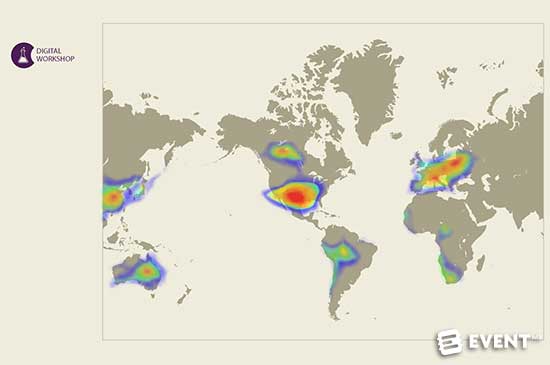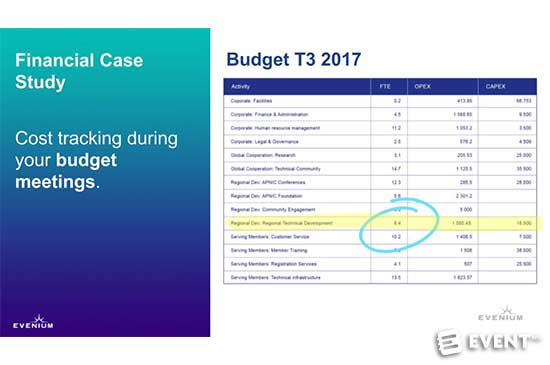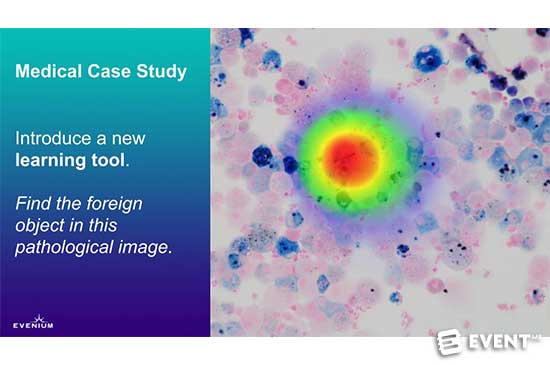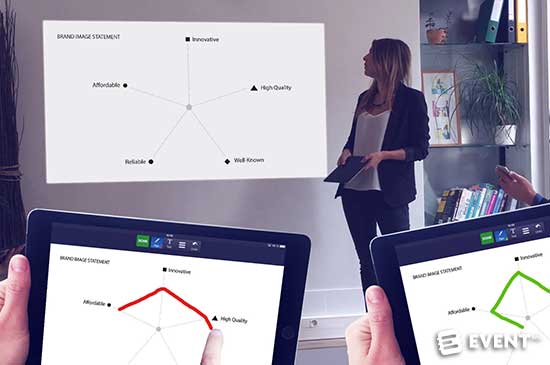Visual Collaboration: Make Your Attendees Part Of The Presentation [Review]
##abovethefold##
Visual Collaboration: What Is It?
Visual Collaboration is a new set of participant engagement tools for speakers and presenters which forms part of Evenium ConnexMe platform. Using Visual Collaboration, presenters can add information to slides and invite the audience to collaborate on presentation slides in real time. Visual Collaboration allows speakers to engage with audiences directly without the need for extra technical support personnel driving the presentation.
In order to help achieve higher levels of participant engagement and let attendees take away the most possible value from the event, Visual Collaboration allows attendees to engage with presentation content as it’s being presented. By giving speakers, facilitators and trainers tools to actively engage participants, Visual Collaboration aims to increase long term value and retention of information for attendees.
Evenium was formed in 2000. Evenium ConnexMe is a mobile app which combines traditional slide sharing and participant networking with audience engagement tools such as polls and Q&A. Their product range includes apps for check-in and registration, audience engagement, event planning and logistics.
This review focuses specifically on Visual Collaboration. To read more about the Evenium Connexme platform see our earlier review.
Let’s take a look at Visual Collaboration in more detail.
The Main Categories of Features Are:
Digital Chalk Talk. Digital Chalk Talk allows presenters to add slide content during the presentation itself. Presenters can highlight important information and update graphs on the fly.
Annotations for Feedback. With Visual Collaboration, speakers and presenters can receive feedback directly from meeting participants. Participants can collaborate on slide content from their smartphone or tablet.
Visual Polling. Share live results from audience polling with all participants in real time. Responses are presented live to the audience in the form of a heat map.
Review
Visual Collaboration adds a new set of features to attendee engagement app, Evenium ConnexMe. Included with ConnexMe at no extra cost, Visual Collaboration adds a deeper level of engagement to presentations by allowing participants to engage directly with slides as they are being presented. The Visual Collaboration tools are found on the “Interact” tab within the ConnexMe mobile app. On this screen, both presenter and participant can see the slides being presented, as well as a feed showing comments and poll results. Tapping “Annotate” gives the user access to Visual Collaboration, allowing them to interact with the slides.
Set Up
To upload slides for Visual Collaboration, the speaker first needs to set up a profile within the ConnexMe app. This can be expedited by using information from social profiles to fill out details. Once set up on the app, slides will be captured automatically during the presentation. This is done by using a desktop application for PC or Mac called ConnexMe TV. ConnexMe TV can be downloaded from Evenium’s website for free. ConnexMe TV allows presentation slides to be captured in almost any format, including PDF, Keynote, PowerPoint and Prezi.
To use Visual Collaboration, the speaker’s device first needs to be paired with the PC or Mac controlling the main screen. Once paired, using the QR code provided, ConnexMe TV captures slides from the main computer to display within the app.
To ensure smooth operation, it is recommended that the computer driving the main screen is supplied with a solid ethernet connection. For attendees, only a WiFi or 4G connection is required.
Presenting
Using the Digital Chalk Talk feature, presenters can point out important information and draw on the slides in real time, revealing and creating slide content as they present. This not only replaces the need for a laser pointer but can also allow the presenter to add extra visual data to slides on the fly – particularly useful for highlighting trends on graphs. The pen tool comes in nine different colours and five different size options from 1px to 9px, selected from the menu and drawn onto a touch screen using your fingertip.
The marker tool is a digital representation of the traditional highlighter tool, allowing presenters to highlight content on screen. To highlight a piece of text, the presenter simply selects the marker tool and draws through the piece of information they wish to highlight. Both the pen tool and the marker tool feature auto-smoothing to take the jagged edges off drawn on content.
The text tool allows the presenter to add text annotations to slides whilst presenting. Text annotations once placed can then be dragged and dropped to wherever the presenter chooses. All pen strokes and annotations can be undone or redone at the touch of a button or erased using the eraser tool.
Engagement
Using the back end interface, accessible from a laptop or desktop computer, presenters are able to ask for feedback from attendees by way of allowing them to draw on slides directly using the touch screen on their own device. Using audience annotations, presenters can also quickly create a visual poll for attendees by asking them to draw on or mark different areas of the slide. Results can then be presented back to attendees in numerous ways.
Attendees have access to the same annotation tools as presenters. This allows them to draw directly on the slides using their touchscreens with the pen tool, highlighting text with the marker tool and adding text annotations. The app itself is fairly light on power consumption, however, continual usage of mobile touch screens can drain device batteries quickly.
Using the main computer, the annotations of the whole group can be shown on the main screen at the same time. Presenters can also choose to display a heat map on the main screen indicating where on the slide participants have engaged the most. Switching between presenter slides and collaborative content is only possible from the main computer at this time.
Post-Event Analysis
Presenters can export slides modified by attendees after the event, allowing for external analysis. Slide sharing can also be allowed for attendees, giving them the ability to export their own modified slides or those from the originating presentation via email or social channels from within the app. Via the ConnexMe back end, presenters and event planners can also access detailed analytics for the more traditional polls, quizzes and Q&A also offered by the app.
Testing And Learning
Visual Collaboration lends itself perfectly to educational scenarios where the trainer not only needs to present information but also foster engagement from the room. Participants can engage directly by adding annotations of their own – using the pen tool, marker tool and text tools – whilst being presented to. Using the mobile app, participants can go back to the slides afterwards to transcribe notes made during the session.
In testing scenarios and participative workshops, trainers can ask participants to highlight areas on slides which correspond to the answers or feedback required. Trainers can collect the feedback from users via the back end or present results back to the room. Group results can be revealed progressively. Annotations can be presented as drawn/written or as a heat map showing areas of high activity on slides.
Branding
The ConnexMe app can be branded to suit the event. Branding options include color personalization, banner images and a custom welcome screen. The Visual Collaboration experience is lightly branded, featuring a custom color and banner image for the annotation menu.
Features
Digital Chalk Talk
- Slide annotation from the speaker’s mobile device
- The pen tool enables speakers to use their touchscreens to draw on slides during the presentation
- Use the pen tool to bring attention to important on screen content
- Progressively reveal and create slide content
- Incorporate audience feedback into presentation slides
- Add text annotations to slides on the fly
- Use the marker tool to highlight important text on screen
- Line smoothing ensures annotations always look good
Annotations for Feedback
- Live text annotation tools allow participants to give direct feedback to presenter
- The pen tool allows participants to draw on slides as they are being presented
- The marker tool allows participants to highlight important text on slides
- Audience annotations can be shown on the main presentation screen
- Event logo displayed on annotation screen menu
- Display responses from attendees on the main screen
- Progressively reveal annotations from the group
- Attendees can share annotated slides to social or email right from the app
- Annotated slides can be downloaded post-event
Visual Polling
- Invite live participant feedback on the presentation
- Participants draw on slides directly using the touch screen on their device
- Poll results shown by way of a heat map
- Visual poll results converted instantly to slides
Who Is It For?
Visual Collaboration is designed to help event planners empower presenters to better engage with attendees in a broad range of scenarios including conferences and seminars and education applications such as training sessions, workshops and lectures. Visual Collaboration can be used effectively with participant groups of almost any size from training sessions with just a few attendees to large conferences with thousands of participants.
Pros and Cons
Pros
- Visual Collaboration is included as part of the Evenium ConnexMe suite at no extra cost
- Compatible with all popular popular Windows and OSX presentation softwares, including PowerPoint, Keynote, Prezi and PDF
- All of the information is in the presenter’s hand which means no need to face away from the audience, keeping attendee eye contact with the presenter
Cons
- Presenting live polling results (heat map) back to attendees via the app is not yet possible, however, results can be shown on the main screen
- Ethernet connection required for the main presentation computer to ensure smooth operation, rather than WiFi
- Continual mobile use for attendees can drain device batteries quickly
Pricing and Plans
Visual Collaboration is part of the web app, ConnexMe. ConnexMe helps speakers engage participants with live polling, slide sharing, Q&A and networking.
Pricing for Evenium ConnexMe (including Visual Collaboration):
- Nonprofits & public education (limited branding and support) – $499/event or $1,499/year with unlimited non-concurrent events*
- Companies – pro version (limited branding and support) starting at $999/event or $4,800/year with unlimited non-concurrent events*
- Companies – premium version (all features) $2,000/event or $9,600/year with unlimited non-concurrent events*
* Number of attendees depends on individual package purchased.
In Conclusion
Visual Collaboration creates a new way for presenters to interact with their audience and vice versa, creating more attendee engagement with both the speaker and the presented content.
If continual touch screen use is required by participants, device battery life could be an issue so event planners will need to ensure that device charging options are readily available. Visual Collaboration allows presenters to get feedback directly from thousands of attendees quickly and can present that feedback to the room with just as much ease. By making attendees part of the presentation, keeping them engaged with the content, information retention will be improved, thus creating more long-term value.
Disclaimer: Reviews are paid for placements. While Event Manager Blog receives a fee to extensively look at the tool and review it in detail, the content of the review is independent and by no means influenced by the company. If you have any questions please use the contact us section.
![Visual Collaboration: Make Your Attendees Part Of The Presentation [Review]](https://meetings.skift.com/wp-content/uploads/2017/11/550x365-evenium-connexme.jpg)