Glisser: Event Slide Sharing Tool [Review]
Glisser socialises presentations – it is a slide sharing tool and audience response system that works with attendees own devices. Here is our review.
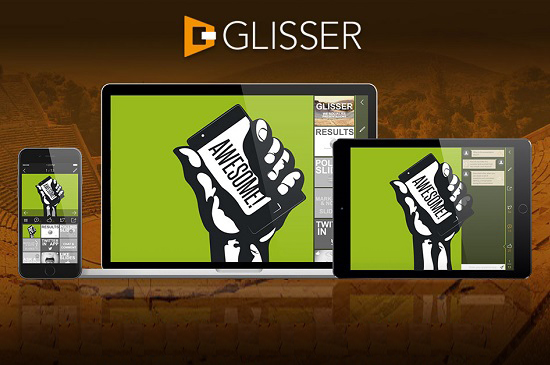
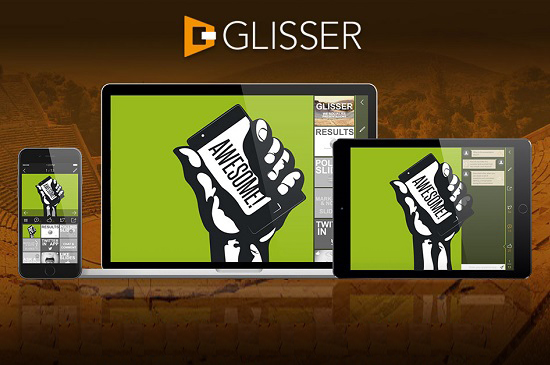
We live in era of interactive experiences and conference presentations should be no exception. Dull, traditional presentations and “death by PowerPoint” should be banished to history. There are various academic research studies from US and UK Universities which suggest that higher audience involvement and “active learning” improves overall learning.
With this in mind, instead of the audience sitting and listening passively, Event Planners are striving to better engage participants and to encourage interaction with speakers.
The research for the Event App Bible 2015 identified that Event Planners rated the following content features the most important in an event app:
1. Audience response/polling
2. Content sharing
3. Slide sharing
4. Session rating
5. Social media wall
6. Note-taking
Glisser aims to combine all of the above features in one tool. The content of the presentations still take centre-stage but the social and audience feedback features wrap around to encourage audience interaction through polls, surveys and social media activity.
Let’s find out more about what Glisser can do.
Glisser: What Is It?
Glisser connects the presenter and presentation with the audience through their own mobile device. Audience members can access slides on their mobile or tablet either through the native Glisser app (iOS and Android) or via their web browser – a solution that works across all major devices including Windows Phone and BlackBerry, without any download required.
Glisser takes regular PowerPoint or Keynote slide decks and pushes them out live, slide-by-slide, as they are presented. As well as slide-sharing the Event Planner can decide on other social features they would like to include, and also drag-and-drop in audience polls.
Members of the audience can interact with the presenter and each other, and Glisser collects feedback and data. Attendees can also make notes on their slides, and keep them electronically for future reference.
Glisser integrates slide-by-slide ‘like’ voting, live audience questions, Twitter (plus ‘Tweet-a-Slide’), as well as polling and feedback slides integrated seamlessly within the original deck.
There is no need for a second monitor or technical support to switch screen feeds, as Glisser can be operated by a lone presenter from a single web-connected laptop. It also incorporates a Twitter Feed.
The main categories of features are:
Glisser allows content to be shared directly with audience devices, and for this to be controlled slide by slide by the presenter to ensure that the audience cannot skip ahead. Attendees can write notes against the slides and can save them electronically via Dropbox or send them via email for future reference.
Audience Interaction. Presenters and Event Planners can select various interactive features and social options, and apply them to the presentations as they wish, to encourage audience engagement, create debate, and gather information, data and feedback.
You can enable attendees to ‘Tweet a Slide’ on social media. Or a presenter can choose to publish their presentation slide by slide automatically to Twitter as they present. Tweets are automatically tagged with the event hashtag and link to the presentation content if required.
Three types of polls can be created: multiple choice, rating questions (rate out of 5/10) and free text questions with the results shown publicly or recorded privately as preferred.
Glisser also enables delegates to ask questions to the speakers and vote up the questions suggested by others. Some event attendees are always reticent about raising their hands to ask questions so tools such as these give introverts in the audience a voice.
Data Collection & Analysis. Glisser provides an instant infographic-style visual summary of the key data, as well as a complete dataset for every interaction (csv file) for presenters and Event Managers to crunch, visualize, or upload to a CRM system as required.
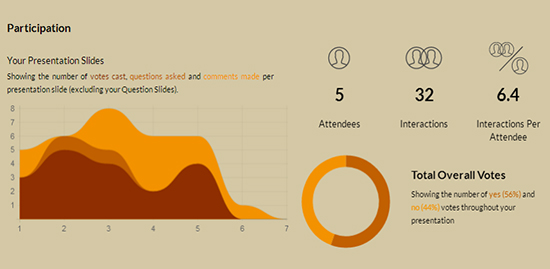
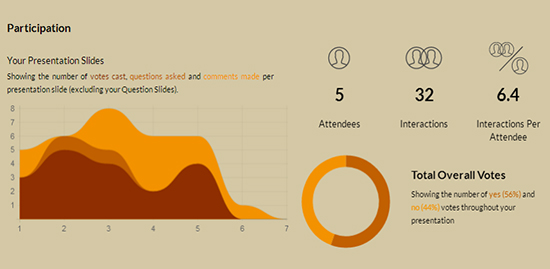
Review
There are three steps to setting up an interactive presentation on Glisser. First you need to upload the desired presentation(s) to the Glisser cloud platform. It takes around 20 seconds per slide to upload (approximately five minutes for the average presentation) so you should leave plenty of time and do this in advance of the event if you can, particularly if uploading a number of lengthy presentations.
Try to discourage speakers from supplying new content or last minute changes just before they take the stage as this could add to last minute stress levels. Allowing at least 10 minutes or half an hour would be wise. On site support can be provided from Glisser if you need further assistance at the live event.
After the presentations are uploaded and queued in the system you can start adding different interactive features such as questions, live polls, social media share buttons and the ability to write or draw on the slides for personal notes. The Like-a-Slide and Questions features can be enabled for specific slides only or for the whole presentation.
The next step is to encourage your attendees to download the native app as this gives the organizer extra data and enables the attendee to access more features, including note-taking.
The Glisser app is available for free on the App Store and Google Play Store, and works on iPhone (4 and above), iPad (including iPad Mini) and Android devices. Attendees need to register with an email address and password and enter the code for the event to download the slides in preparation for the live presentations. If they are not willing to supply these details they cannot have access. When each presentation starts, they tap the first slide to load up the presentation and are able to follow along via their device. They cannot view the next slide before the speaker presents it, however they can go back to slides already shown.
A unique URL is also available for those that prefer to access the content via their device web browser or are loathe to download another app.
Glisser works with various presentation formats which are converted during the upload (PowerPoint, Keynote, Google Slides and Haiku Deck all save as PPTX or PDF). However, if you are a big fan of Prezi you will be disappointed as Glisser does not integrate with it.
There is no maximum file upload size. Video can be embedded, however this doesn’t play on the attendee devices to reduce the bandwidth required. If you have long videos to be shown it may still be worthwhile playing these from the AV desk. If the presentations use animations, transitions and video Glisser currently recommend that you let them know so they can fine tune in the back system if necessary.
There are no restrictions on the minimum number of slides – a single slide can be used to use Glisser as a simple Q&A/polling tool via the Light package.
Glisser have created information sheets which you can send to your speakers, chair and attendees to let them know what to expect from Glisser and how to get the most of the tool. It even suggests how your Chair might want to introduce the app during their introduction.
Slides can be controlled by the presenter or Event Manager using standard keyboard keys or a presentation clicker. The commands are easy to master; for example enter to show questions the audience are asking and spacebar to reveal the results on a polling slide.
Results will update within 5 seconds as new votes come in. It is useful for speakers to be able to view and respond live to questions during their presentation if they wish, potentially adapting their focus, as well as the opportunity to use the feedback to improve future messaging and content.
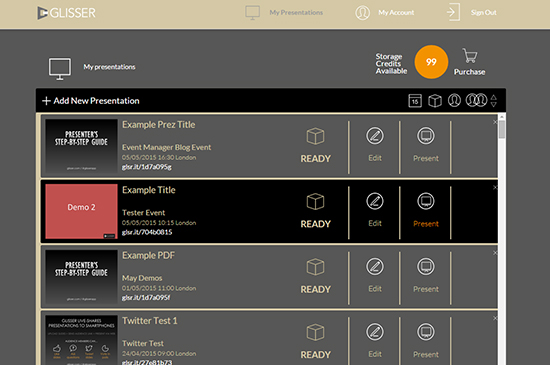
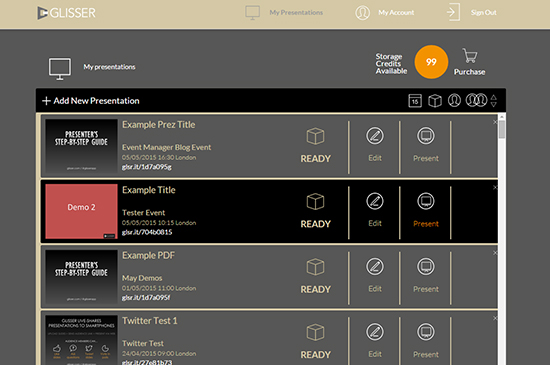
Features
The features of Glisser can be summarized as follows:
Content Sharing:
– The three-step content upload process (select file, create event, upload) converts presentations to run on any device
– PPT, PPTX or PDF compatible (PowerPoint, Keynote, Google Slides and Haiku Deck all save as PPTX or PDF)
– Native app available on iOS and Android
– Web-based browser access (simple URL link – no download) works with iOS, Android, Windows Phone, Blackberry (including Curve) and laptop/desktop PC or Mac.
– Animations, transitions and video can be shown by the presenter
– Audience members cannot ‘read forward’ but can go back to previous slides
– Once the presentation is complete, audiences can access the full slide deck, unless the presenter or Event Manager has requested different security options.
– All presentations can be deleted from all devices if higher security is required
Audience Interaction Options:
Presenters/Event Managers can switch the following on or off:
– ‘Like-a-slide’ – A Facebook-style ‘Like’ button for each slide.
– ‘Audience questions’ – Audience members can ask questions or make comments, and ‘Like’ each others’ comments (Event Managers can moderate if required).
– Twitter and ‘Tweet-a-slide’ – The app draws in a feed of tweets based upon the event hashtag and displayed in the audience app. Audience members can also connect a Twitter account and tweet out from the app, and attach a slide (if permitted by the presenter).
– Presenter Live Tweet slides – Presenters/Event Managers can connect a Twitter account and automatically tweet each slide as it is presented, to raise social exposure and encourage content sharing.
– Polling – Multiple choice, rating (5/10 stars) and free text polling slides can be inserted into the slide deck for public or private feedback.
Presenters (or event planners at the AV desk) are able to switch between various views on the main screen, to show interaction as required:
1. Slides only (interactions not shown)
2. Interaction sidebar next to slides
3. Audience questions fullscreen
4. Tweets fullscreen (Twitter wall)
Data Collection & Analysis:
– Infographic is generated instantly as soon as the last slide is completed. This includes a heatmap of interactions per slide over the course of the presentation, most popular and most interacted slide, and visual results of all polls.
– CSV file provides all data, to allow full data analysis by presenter or event planner.
– Option to require audience members to register (email or Twitter) or remain anonymous, depending on Event Planner’s data requirements.
Who Is It For?
Glisser is aimed at presenters and Event Managers who want to make their events more interactive, sharing content easily and receiving feedback and audience data.
It is accessible to all but the smallest events with the three-tier pricing structure.
It can be used for live events but also for hybrid events, webinars or virtual seminars.
Pros and Cons
Pros
– Attendees have instant access to the content, which they can personalise with their own notes if they use the Glisser app and means no further uploading and emailing of content is required by the Event Planner post-event.
– Reduces the amount of AV equipment required and therefore the potential expenditure. Combines slides, interaction and polling in a single product, meaning it can be run from one laptop with no specialist AV requirements. No secondary laptop and switch is needed to display the poll results (as required by certain other software to give a seamless display) and as the audience can follow the slides on their own device it can reduce the necessity for additional plasma screens down the room.
– Slides are converted from multiple platforms during upload which removes clumsy changeovers between programs, even with a single presentation laptop.
– Event Planners can potentially benefit from greater audience engagement, data and feedback collected during the presentations, improved social media buzz, and a means to engage with audiences via their mobile devices after the event.
Cons
– A wired internet connection is recommended for the presenter laptop and reliable wifi for the audience participation.
– The presentations have to be uploaded in advance, which takes time and you cannot edit the slides once uploaded. Instead you have to re-upload the presentation and add the polls and other features again, so last minute changes and new presentations just before a speakers slot should be discouraged.
– Not compatible with Prezi.
– Users have to enter their email address to access the content via their device, which some attendees may be reluctant to do.
Pricing and Plans
Event pricing:
Glisser Light* – Social Interactions & Polling only ( Glisser (Full Product) Half Day Event: £250
Glisser (Full Product) Full Day Event: £500
Multiple Events/Days/Streams or Onsite Support: Agreed with client as required
White labelling of audience web app and custom features are also available, based upon client requirements.
* Glisser Light allows event planners to use Glisser as a simple audience response, Q&A and polling tool without live slide-sharing. This means it can be used for panel discussions, or specific sessions designed to collect data and feedback, at a lower cost. Here slides are used simply to brand the app and provide a backdrop to panel sessions but unlimited question slides can be used.
You can get free access to the full product to trial it.
In Conclusion
Increasing engagement is a top priority for many #eventprofs so tools such as Glisser which increase interaction and social buzz are becoming increasingly important.
Although the thought of not being able to make last minute changes to presentations may deter some Event Planners the benefits of a single tool, which can be used for sharing content, active audience participation, feedback and social sharing, will be powerful for live and virtual events of all sizes.
Find out more about Glisser here.
Disclosure: Reviews are paid for placements. While Event Manager Blog receives a fee to extensively look at the tool and review it in detail, the content of the review is independent and by no means influenced by the company. If you have any question please use the contact us section.
![Glisser: Event Slide Sharing Tool [Review]](https://meetings.skift.com/wp-content/uploads/2015/05/Glisser-for-EMB_OK.jpg)