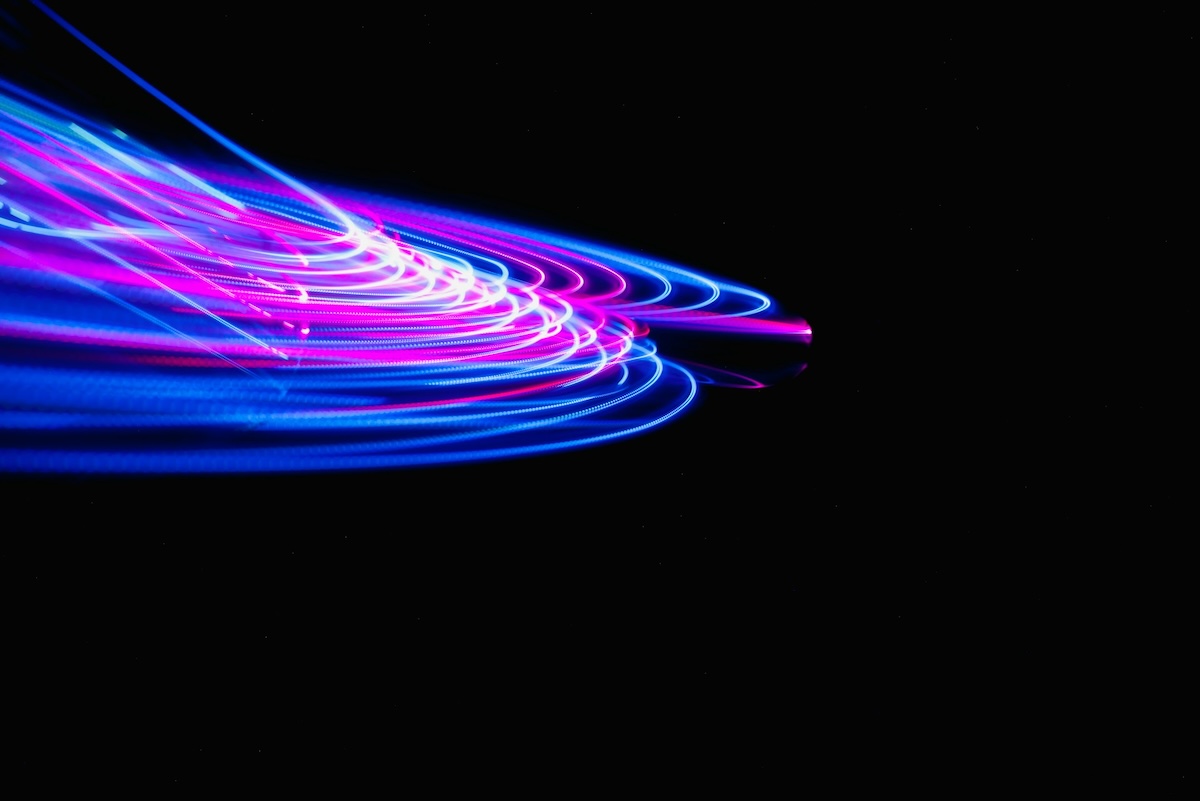This is a sponsored post written by Grace Cheung, Marketing Assistant at QuickMobile. More information about Event Manager Blog’s sponsored posts.
Technology is supposed to make things easy, and generally it does – until something goes wrong. It’s bad enough when tech fails us in our personal lives. When you’re an event planner, event tech fails can have a huge impact on your attendees, your client, and your entire event.
While there’s no way to anticipate event tech mishaps, we can all certainly learn from others’ experiences. It’s important to be prepared for the instances where (knock on wood) our technology fails to work correctly, or fails to work at all.
With that in mind, we’ve collected some standout event tech mishaps from our experiences and paired them with suggestions on how to fix the problem.
Uncurated Content Controversy
Scene: The event planner has set up a social wall. It shows all the recent social media content that uses one of three designated hashtags. It’s been running fine all morning, but then a staff member looks over and sees something… risqué.
Solution: Because the event planner had wanted attendees to be able to contribute, and see their contributions to the discussion around the event, we set up a social wall. The social wall feed was generated based on 3 hashtags – a general industry hashtag, the event-specific hashtag, and the organization’s specific hashtag.
The inappropriate content had come from the general hashtag. We quickly deleted the culprits and shut off the general hashtag from the stream in order to keep in control of the situation. From there we considered an alternative to our uncurated social stream, which was to assign a staff member to manually approve content that went up on the social wall. Although this might be viable for another event, at this particular event we didn’t have any staff members to spare. Instead, we decided to leave the general hashtag off the stream, and use only the event-specific ones. This also allowed attendee generated content to take the spotlight.
Takeaway: Curating your content is the key to making crowdsourcing a success, whether that means using automatic filters, or limiting the options available.
Crowdsourced Confusion
Scene: The host organization wants to allow attendees to send in suggestions for conference sessions. After two days, the event planner has a list of over fifty different suggestions, and no consensus as to which ones should actually run.
Solution: Crowdsourcing some of your content is a great way to involve attendees at an event. It encourages them to add their opinions and ideas to the discussion, and helps them feel more like a part of the event. Two common ways to crowdsource is to allow attendees to have a say on what sessions they want to see, or displaying relevant social media content on a platform.
However, crowdsourcing has its downsides, especially if you hope to use the results as the basis of your event. Your audience will dictate what action you take, so lack of strong consensus can stall your planning in its tracks. If the results of your vote is too scattered, or if people all submit different ideas, you’ll have a hard time choosing the audience favorite. The best way to solve these problems is to limit the available options. Provide options for attendees to vote on, rather than having it open to suggestion, and have a plan for which sessions you’ll run if the audience can’t come to a consensus.
Takeaway: Crowdsourcing is a great way to involve the attendees in the event, but make sure not to rely too heavily on your audience coming to a consensus.
No Envy for AV Fails
Scene: Our speaker takes the stage. The presentation slides are already up behind her. She smiles at the audience, ready to begin, and opens her mouth to speak – and only the first row can hear her. Her mic isn’t working.
Solution: AV fails are fairly common. They’re easy to avoid if you’ve gone through your preliminary checks – is the mic on, is it connected, is it muted, is there power, and so on. Always do your preliminary checks before the event is underway, and if a problem arises, always check these simple solutions first. If it’s not any of those, you’ll have to set the AV team onto solving the problem.
If the delay lasts for more than a few minutes, it’s important to inform attendees that there are technical difficulties, and thank them for their patience as the team searches for a solution. A measure of transparency is key, and can go a long way to keeping attendees from getting frustrated.
At this particular event, we were unable to bring the mics back on quickly. It wasn’t a connection or simple power issue, and exchanging the speaker’s mic for a new one had no effect. It was out of our hands until the AV team could isolate the larger problem. We decided to push forward due to time constraints.
The room was not too large, so the speaker simply did her presentation without a mic, and we provided additional ways to follow along. The presentation slides were still on the big screen, and the speaker had a page of notes on the presentation. Attendees were encouraged to move seats closer to the front of the room. We uploaded the full presentation slides so that attendees could access it through their phones, and cleaned up and made copies of the speaker’s notes so that attendees could also take a paper copy to follow along.
This helped the attendees follow along as the speaker did her presentation without a mic. The attendees loved having access to the slides and notes, even after the sound came back on midway through the session!
Takeaway: If your tech isn’t coming back online, use alternatives. Take advantage of other tech or tools that you have to accomplish your task and fulfill objectives.
Upstream Without a Presentation
Scene: The speaker has started the presentation. He’s streaming the slides off a website, and everything is running smoothly. He hits ‘next’ and the next page won’t come up. The dreaded ‘loading’ symbol starts an endless cycle. It’s stuck.
Solution: Streaming presentations from online versions seems like a great idea – it’s impossible to leave the file behind it, it saves hard drive space, and the presentation can be accessed from any computer or tablet with an Internet connection. The major problem is that streaming just isn’t reliable enough for presentations. Maybe the buffering speed is too slow, or the Internet randomly cuts out, or the computer just refuses to cooperate with the browser.
There’s no accounting for random acts of Internet failure, however, so make sure to get back-up “hard” copies of presentations from all your speakers in advance, whether it’s a video file or slide deck. Check that the offline files work, just in case, and have them on hand during the event – they can be a huge help if presenters aren’t able to access the online version for whatever reason. For presentations that rely on web access, make sure that your speakers have offline substitutes, such as screenshots, or provide documents and links for attendees to check out later.
It’s important to do a practice run of the presentation the night before, to ensure that everything will work properly. Even if your speaker can’t make it, contact your event tech support team(s) to come in, put the presentations on the screen, and test the sound. At least you will know going in that the tech itself is going to run smoothly.
At our event, the event planner had backups of all the presentations on her computer. Instead of making the audience wait while the laptop was rebooted, she handed the backup to her event tech support team. They swapped out the laptop display with the USB, and the presentation continued without further interruption.
Takeaway: Always do a practice run. Make sure to ask presenters to provide backups in case something doesn’t work out on the day.
The Offline Online Mobile App
Scene: The event planner has created an amazing event app, aligned to all the event goals, with specific strategies to drive attendee participation and communication. A lot of attendees have downloaded it already, and they come to the venue excited to begin the day and… there’s no WiFi access. Will the event app even work???
Solution: Like many other mobile apps, an event app relies on WiFi to open and load certain features. If there’s no WiFi available at the venue, or an unreliable connection, attendees may have to rely on their data plans – or worse, no Internet at all.
Attendees won’t be able to download the app without Internet, of course, but certain things are pre-loaded or hard coded into the app and should be accessible. For example, content that you upload and build into the event app itself, such as the schedule, speaker and attendee profiles, and maps, won’t give you any trouble in offline mode. This will vary by vendor, so make sure to have this discussion with your event app provider early on.
Find out what aspects of the event app will work without Internet, contact the venue to confirm whether your attendees will have access, and make contingency plans in case of disaster. It’s not just the event app. Attendees expect to have WiFi access, so if your venue is unable to provide it, you have a bigger problem on your hands.
Takeaway: WiFi access is important to attendees, so make sure early on that you have it. Also take the time to talk to your event app provider about what the offline version of the app will look like.
In Conclusion
There are a lot of advantages to using event tech. But just like any other tool, there are particular things to look out and prepare for.
When it comes to using technology, especially new event tech, take advantage of training sessions and your tech support team to learn all you can. Not only will this benefit you later on when you have to use it, you might also think of some new ways to implement your technology.
Don’t let the risk of technology fail make you miss out on all the benefits. Event tech is booming, and there is a lot it can offer you and your event.